Import many files at once with iTunes File Sharing or the Finder
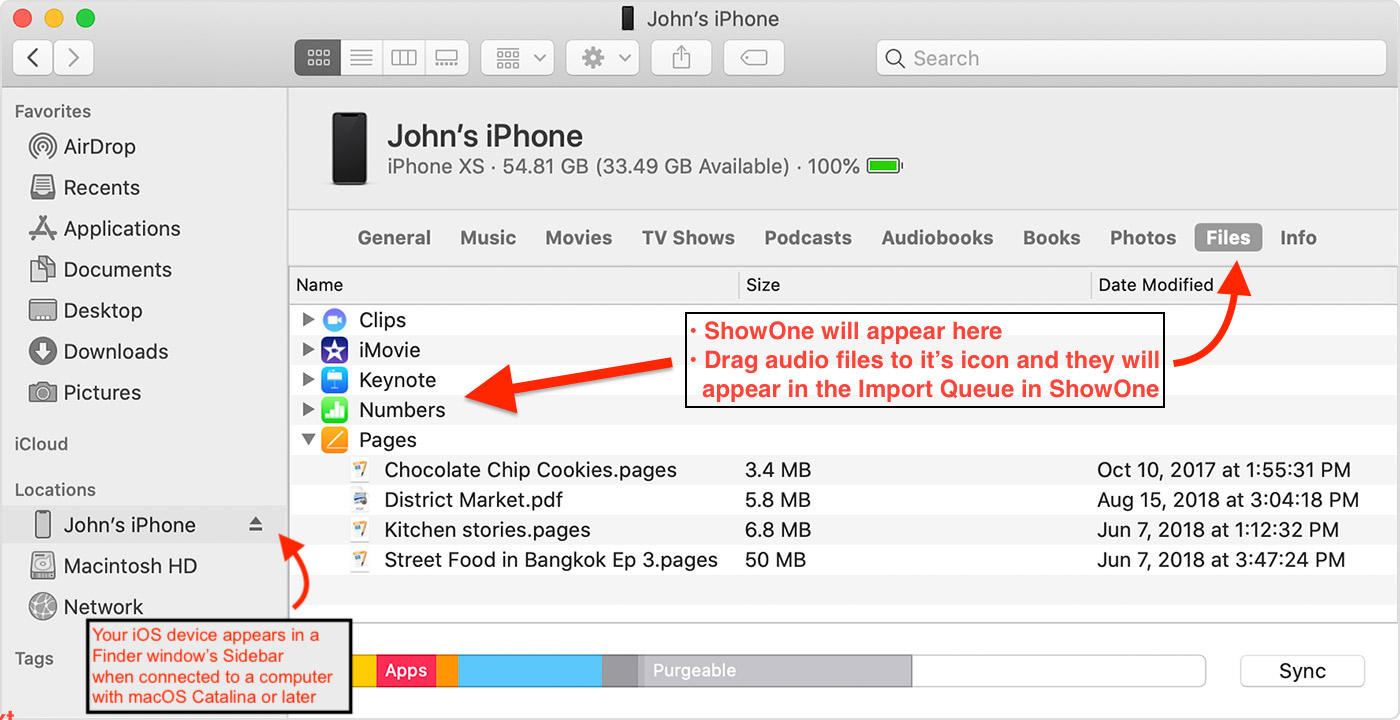
macOS Catalina (15) and later - USE FINDER
In October, 2019 macOS Catalina (10.15) was released, and with it, the File Sharing functionality between the computer and connected iOS devices changed from being within iTunes to the Finder. When you connect your iOS device to the computer, it will appear as an item within “Locations” in the sidebar of one of your Finder windows. You should see ShowOne as one of the apps listed there under “Files”; simply drag any audio files you want to import to the ShowOne icon. They will copy over to your iOS device and appear in the import queue ready to import.

macOS Mojave (14) and previous - USE ITUNES
When using macOS Mojave and previous, iTunes is used for File Sharing.
- Connect iOS your device to your computer and open iTunes
- Find your device icon at the top of the screen and click
- As in the above picture, click File Sharing in the sidebar and click ShowOne in the list of apps
- Drag as many audio files as you want into the field, or use the “Add” button to locate the files
- The files will immediately appear in ShowOne’s import queue. Complete the import for each track as normal
For more detailed File Sharing instructions from Apple, go HERE
